On this page you’ll find information about announcements and messaging, the two primary methods for communicating using Canvas. You’ll also learn to adjust the frequency of notifications for your account.
Announcements
Announcements are messages sent from a teacher to everybody in their course. As a parent observer, you’re also able to view these announcements. Announcements for each of your children are put together into a daily summary, which you will receive by email.
To view announcements for a particular course, follow these instructions:
- Open Canvas by navigating to http://scc.instructure.com, select Courses (1) from the left then select the course you wish to view announcements for.
- From the course menu, select Announcements (2) to view all the announcements released for that course.

- Click the announcement title (3) to view the full text for the announcement.
Messaging
Canvas has a messaging system usable by parents, teachers and students to send direct messages to each other. Whenever you receive a message through Canvas you will also receive an email. You can reply to this email in your email client without logging into Canvas.
- To view your Canvas Inbox, select Inbox (1) from the Canvas menu. If you have unread messages, a numbered symbol will appear on the icon.

- On the left you will see a list of conversations you’re involved in (2). Click on any conversation to view the message in the right pane (3). To reply to a message, select reply (4) or reply all (double arrow) to reply to all participants in the conversation.
Notification Settings
You can change the frequency of the notifications you receive from Canvas. Before doing so, please be aware that you will not be able to completely disable the daily summary of announcements or the direct message notification as these channels are used for essential communication from the College. For more information on minimum notification settings click here.
- To change notification settings, click Account (1) then Notifications (2) from the Canvas menu.

- You can select the notification frequency for each category by clicking the appropriate icon (3). To receive notifications as soon as possible, choose the tick icon. This may result in a large number of emails being sent from Canvas to your account, so use this option sparingly! See the legend at the top of the page for a description of each icon.